Git Bash Commands
Song Jiaming | 25 Oct 2017
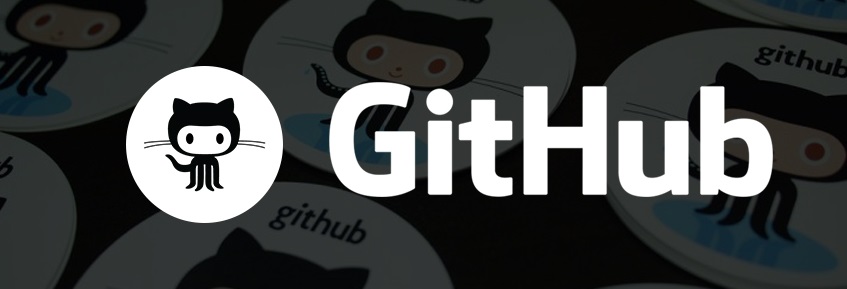
This post shows some git bash commands for manuipulating github repositories locally.
Note: in the following content, <something> means to be replaced by users when using the command.
Basic Commands
ls: list all the file of the folder you are currently incd <Foldername>: move to the folder where your current folder containscd desktop: move to desktopcd ..: move back to parent foldercd: move to the root folder
- After you type part of folder name,
press Tapto auto-fill the whole folder name. UPkey will help you auto-fill the last command you used.
Create an Repository
- Move to the folder where you want to save your project:
cd path/to/the/folder git init
Alternatively, you can use git init <project directory> straightaway.
Clone an Existing Repository
- Go to github and copy the project url
- cd to the folder where you want to store your project
git clone <url>
Manipulate Your Repository
git status: show status/files inside th repository. If the file is red, it hasn’t been add to repository- Commit Change (All 3 steps are necessary and must be executed in order):
git add <filename>: add the file to the repository (but havent uploaded)git add -A: add all files. Alternatively:git add --allorgit add .
git commit -m "<msg>": Comment you want t write about the file you addgit push: uploaded the file to github.com
git pull: get all the latest changes from github repositorygit: show all different git commands
Conflict
Conflict normally occurs when two or more contributors work on the same file.
When one of the contributors pushs his changer, the other contributors’ push requests will be rejected.
To solve this problem:
git pull- Reopen the file, the conflicted parts will be highlighted
- Remove any one version of the code
- Push again
Branch and Merge
git branch <name>: create a branch with name ‘name’git checkout <name>: switch to the branch ‘name’git checkout master: switch to branch ‘master’git merge <name>: merge from branch ‘name’ into current branch
(You should be at ‘master’ branch currently)git branch -D <name>: delete branch ‘name’git push origin <name>: the changes are pushed to the branch ‘name’